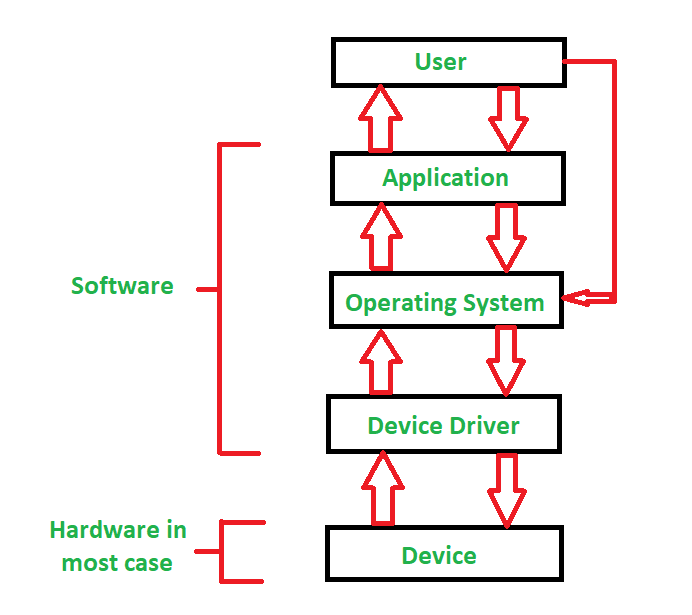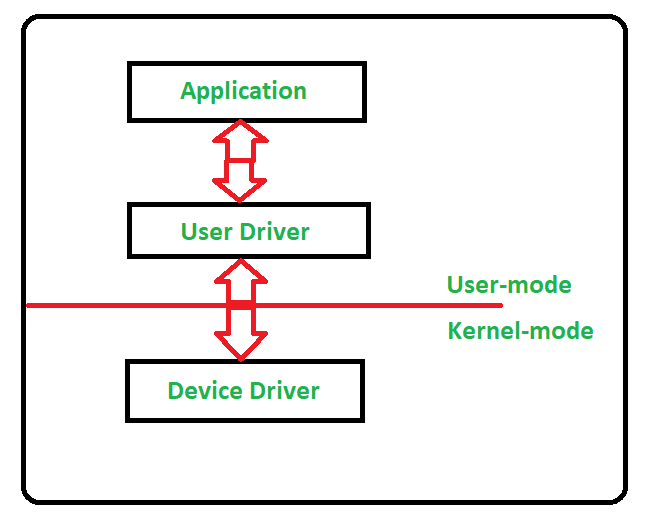Ever wondered how your computer magically knows how to talk to your printer or make your headphones sing? The answer is device drivers! They're like translators for your computer, bridging the gap between the software you use and the physical hardware that makes it all happen.
What Exactly is a Device Driver?
Imagine trying to explain a complex recipe to someone who doesn't speak your language. You'd need a translator, right? That's basically what a device driver does. It's a tiny but mighty piece of software that allows your operating system (like Windows or macOS) to communicate with your hardware devices (like printers, graphics cards, and sound cards).
Why are Device Drivers So Important?
Without device drivers, your computer would be as useful as a chocolate teapot. Your hardware wouldn't know how to respond to your commands, and you'd be left with a very expensive, very frustrating brick.
How do Device Drivers Work?
Think of it like this:
You tell your computer you want to print a document.
Your operating system receives your command and sends it to the printer driver.
The printer driver translates your command into a language your specific printer understands.
The printer receives the instructions and starts printing your document.
Different Types of Drivers for Different Needs
Just like there are different languages, there are different types of device drivers:
Kernel-mode drivers: These are the core drivers built directly into your operating system. They handle essential hardware like your motherboard and processor.
User-mode drivers: These drivers manage devices you add to your computer, like printers, scanners, and external hard drives.
Behind the Scenes: How Device Drivers Communicate
Device drivers communicate with hardware through special channels called "buses." Think of these as highways within your computer, allowing data to flow between different components.
Web Browsing and Device Drivers: A Different Story
Interestingly, web-based technology doesn't typically use device drivers directly. Instead, your web browser acts as an intermediary, communicating with the operating system, which then talks to the hardware. This allows websites to function seamlessly across different devices without worrying about specific driver compatibility.
Need to Install a New Device Driver? No Problem!
Identify the device: Figure out what device needs a driver (e.g., a new printer).
Check for automatic installation: Your computer might have already installed a driver.
Visit the manufacturer's website: If not, head to the device manufacturer's website.
Locate the downloads section: Look for a section labeled "Support" or "Downloads."
Find your device and download the driver: Enter your device model number and download the correct driver for your operating system.
Run the installer: Double-click the downloaded file (usually an .exe file) and follow the on-screen instructions.
Restart your computer: If prompted, restart your computer to complete the installation.
Device Drivers in Action: A Few Examples
Printer Drivers: These translate your print commands into instructions your printer can understand, ensuring your documents are printed correctly.
Graphics Card Drivers: These drivers ensure your games look stunning and your videos play smoothly by controlling how your computer interacts with your graphics card.
Sound Card Drivers: These drivers manage your computer's audio output, allowing you to enjoy music, movies, and games with crystal-clear sound.
In a Nutshell
Device drivers are the unsung heroes of the computing world, working tirelessly behind the scenes to ensure your hardware and software play together nicely. They're essential for a smooth and enjoyable computing experience, so the next time you print a photo or watch a video, remember the little software translators making it all possible!